
In this post, I'll show you how to remove your entire Google web history.
Before we begin, please note that any data you remove will be deleted
permanently. Google keeps a lot of useful information that helps you
find what you're looking for faster. It gives you quick access to
webpages you've visited in the past, and even lets you know in search
results which pages you've visited, and when. This information can be
useful if you're a power user, and like to get things done quickly.

But if you still want, you can go ahead and erase your entire web history. You can also pick and choose individual items to remove, so that you won't lose everything.
Delete your Google Web History
Follow these steps to partially or completely.- Step 1: Visit your Google History page at https://www.google.com/history. Alternatively, you can click the gear icon
on the upper right corner of a search results page, and then go to Search history.
- Step 2: Click on the gear
icon again, and then go to Settings.
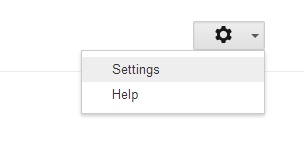
- Step 3: Click on the delete all link. You'll be prompted for a confirmation. Click on Delete all again, and your entire search history is gone!

- Step 4 (optional): Click on the Turn off button on the Settings page to stop Google from storing your history again
If you don't want to delete your entire history, you can select individual
items from the History main page, and delete them. This, by no means,
implies that Google has nothing more to do with your data. They still
keep some of your information on their servers for auditing and other
such purposes. But at least your personal data is off the line now, and
isn't susceptible to leaking out into the wrong hands.
Rest easy :)
Sign up here with your email


ConversionConversion EmoticonEmoticon